Improved navigation in the Material Browser
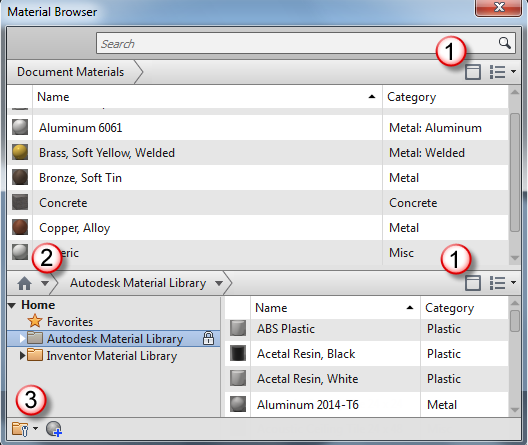
New to the browser:
1. Show/Hide library panel and tree icon give you greater control over your view.
2. Home button to control the display of your saved libraries.
3.  icon provides more access to Library operations.
icon provides more access to Library operations.
 icon provides more access to Library operations.
icon provides more access to Library operations.
New tabbed interface in the Material Editor
Navigate easier within the Material Editor dialog box using its new tabbed interface. In this interface, you can distinguish the various material assets and their properties.
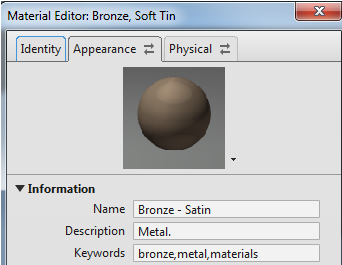
Multi-select You can now multi-select materials and appearances to add to a library
The shared library for both material browser and asset browser display a refresh icon to indicate that a document material and/or appearance is out of date. You can update by clicking the refresh icon.
Visual aids Italic and underline text (with tooltips) indicate differences between the document materials and appearances and the library.
Note: A significant number of enhancements were made in Inventor 2013 Service Pack 1.1. Review the Autodesk Inventor 2013 Service Pack 1.1 for full information.
New notifications and behaviors for shared assets
You now have greater control over assets in your material and appearance libraries:
- You will be notified when you add or copy an asset (appearance) to a library if that asset name that already exists in the library. When you add an asset to a shared library that has the same name and different properties, you will be notified that an asset with that name already exists and have the option to keep both or replace. If you choose to replace, all materials referencing the asset are updated to use the new asset.
- You will be notified when you rename an appearance asset that is in use. For example, if you rename the color Green to Bright Green and Green is referenced by multiple materials, all materials referencing the asset Green are updated to use the new color name, Bright Green if you choose to rename the asset.
- The option to delete is now disabled on an asset that is shared with one or more materials in a library. You can now find out where the asset is being used by selecting the new Where Used from the context menu in the Appearance Browser.
- You will be notified when attempting to add a material to a library with a material name that already exists in the library and have the option to keep both or replace.


.gif)
0 comments:
Post a Comment